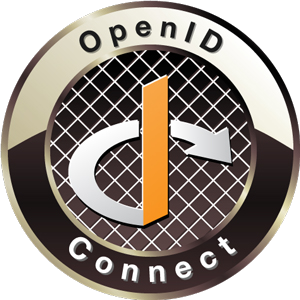OpenID Connect Sample with Signature Verification ID tokens are used in OpenID Connect to sign in users into client apps. But how to validate them? Like identity cards, they contain a number of attributes or claims. These are protected with a digital signature, or message authentication code (MAC), to ensure the token’s integrity and authenticity. ID tokens carry the following claims: Subject (sub) — identifier for the authenticated user Issuer (iss) and audience (aud) — specify the IdP that created the ID token and who it is intended for (the client_id) Timestamps - issue (iat) and expiration (exp) times Other attributes , such as authentication time, strength, a nonce, and selected user details can also be included. So, I'm going to discuss how to verify the signature of ID token with sample web application. This is an improved version of the previous app. When it...